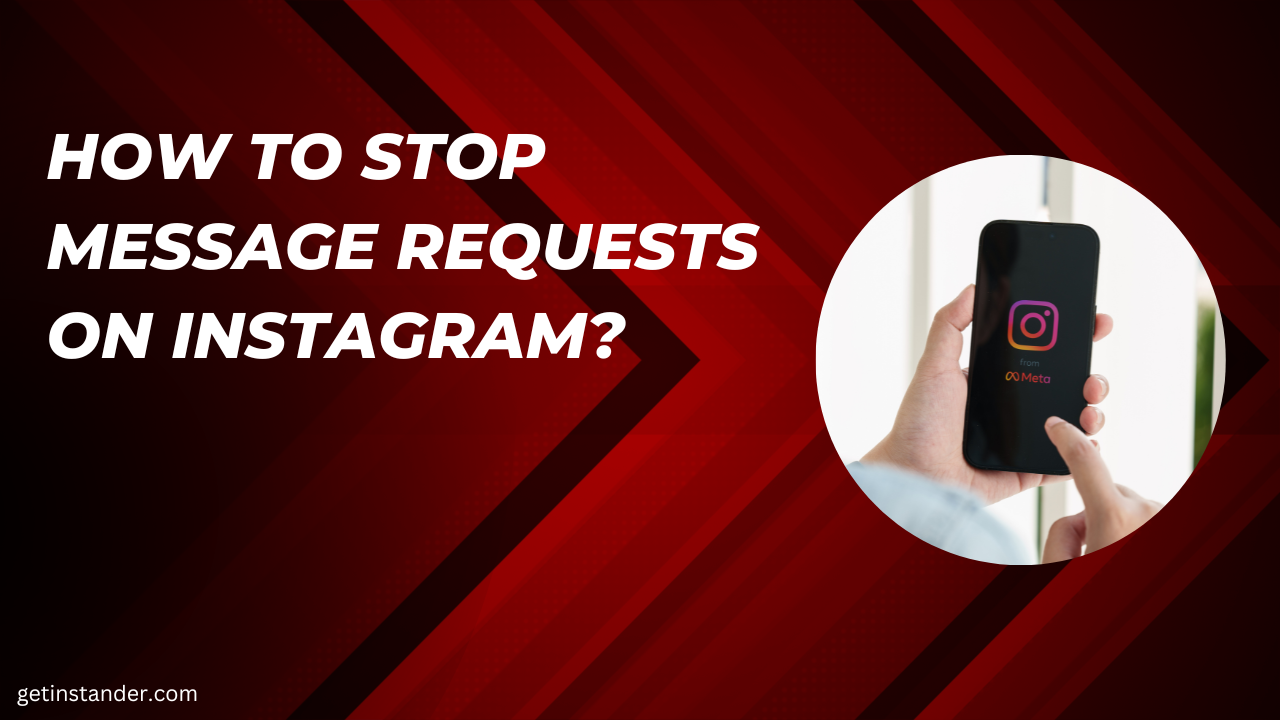Instagram has become an integral part of our social lives, connecting us with friends, family, and even brands. As its popularity continues to soar, managing message requests has become increasingly important. This comprehensive guide will walk you through the steps to stop message requests on Instagram, along with reasons why you may want to do so. Let’s take control of our Instagram messaging experience!
Why Stop Message Requests?
There are several reasons why you might want to stop message requests on Instagram:
1. Privacy Concerns: By stopping message requests, you have more control over who can contact you on the platform. This helps protect your personal information and maintain your online privacy.
2. Reducing Unwanted or Spam Messages: We all receive messages from unknown accounts or promotional content that we may not be interested in. Stopping message requests allows you to filter out these unwanted messages and focus on meaningful conversations.
3. Managing Time and Mental Well-being: Constantly receiving message requests can be overwhelming, especially if you’re already dealing with a busy schedule or striving for a healthier digital balance. Stopping message requests helps you reclaim your time and maintain your mental well-being.
Step-by-Step Guide to Stop Message Requests
Now, let’s dive into the practical steps to stop message requests on Instagram:
- Accessing the Instagram App: Open the Instagram app on your mobile device and log in to your account.
- Navigating to the Message Requests Section: Tap on the “Direct Message” icon located at the top right corner of your screen. Next, click on the “Message Requests” tab.
- Reviewing and Managing Message Requests: In the message requests section, you’ll find a list of all the pending requests you’ve received. Take the time to review each request and decide whether you want to accept or decline it.
- Blocking or Restricting Accounts: If you receive message requests from accounts that you no longer wish to interact with, you have the option to block or restrict them. Tap on the account’s name or profile picture to access their profile, then select the appropriate action from the menu.
- Adjusting Message Settings for Increased Privacy: To prevent future message requests, you can adjust your message settings. Go to your profile, tap on the three horizontal lines at the top right corner, select “Settings,” then navigate to “Privacy” and “Messages.” From there, you can control who can send you messages and apply filters or keyword blocking.
Tips for Managing Message Requests
Here are some additional tips to effectively manage your Instagram message requests:
- Setting Clear Boundaries: Establish clear boundaries for who can contact you and the type of conversations you’re open to having.
- Using Filters and Keyword Blocking: Instagram provides options to filter out offensive or inappropriate messages by using filters and keyword blocking. Take advantage of these features to create a safer and more comfortable messaging environment.
- Regularly Reviewing and Clearing Message Requests: Make it a habit to review and clear your message requests periodically. This allows you to stay organized and ensures you don’t miss any important messages.
Conclusion
Taking control of your Instagram messaging experience is essential for maintaining your privacy, managing your time, and protecting your mental well-being. By following the steps outlined in this guide, you can stop message requests, filter out unwanted messages, and create a more enjoyable Instagram journey. Remember, you have the power to shape your online interactions and make your Instagram experience truly your own.
You can download instander from here.